Microsoft Power Apps allows you to create custom apps, automate processes and enhance efficiency. One key feature of Power Apps is the ability to seamlessly move your project through the development cycle with ease. In this article we will outline how to move your project from development to the production phase and why it’s best practice to have a separate solution for each project with the ability to test and move your project within different environments.
To view your solutions, navigate to make.powerapps.com, select your Environment, and select Solutions on the left. If you haven’t created any custom solutions, you will see the default solution listed.
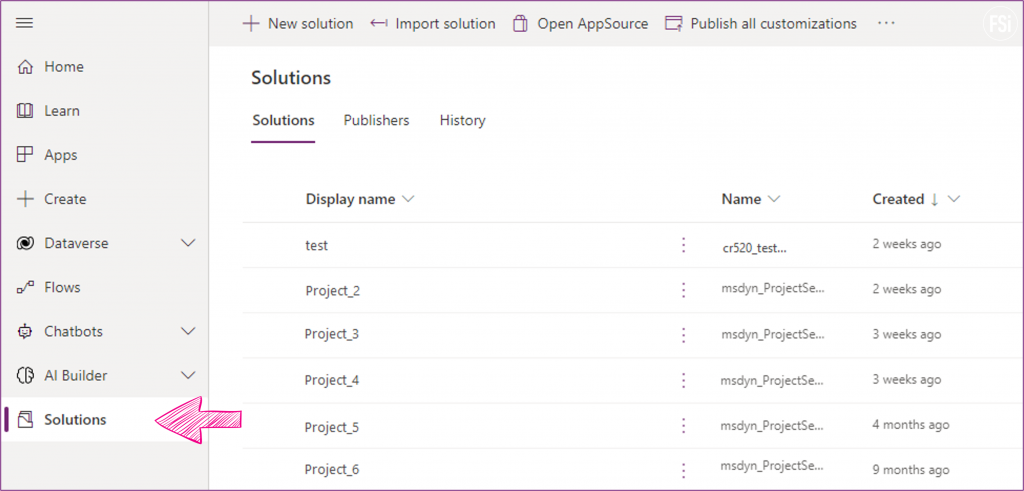
Ideally, while you’re working, you will be doing everything from within the solution. All flows, tables, apps, choices, etc., should be created from inside the solution, on the solution page. In this example, I have a canvas app named Expense Report inside a solution named Sample Solution.
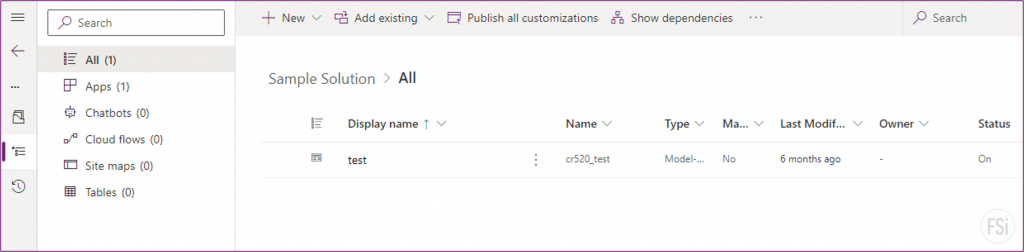
Sometimes, you’ll be creating cloud flows or apps outside of a solution and will need to move them in, along with all their dependencies. This is where the new maker experience has really made things much easier for us. Add the app you want to include in the solution, then select the app, and select “Add required components“.
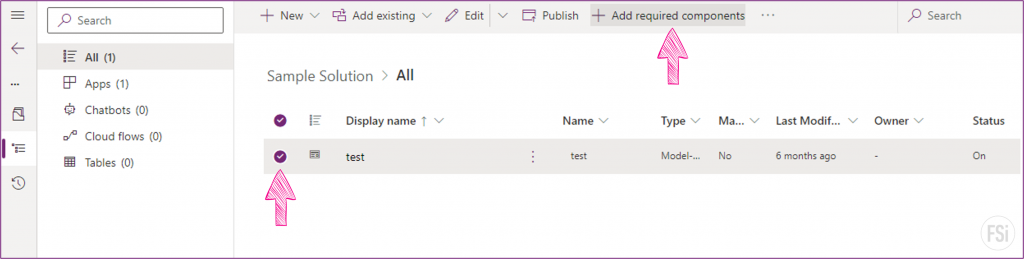
Now, navigating back to All items in your solution, any related Power Apps components will be loaded into the solution. This includes tables, site maps, flows, choices – basically everything you’d need to move this to a new environment except for the data itself.
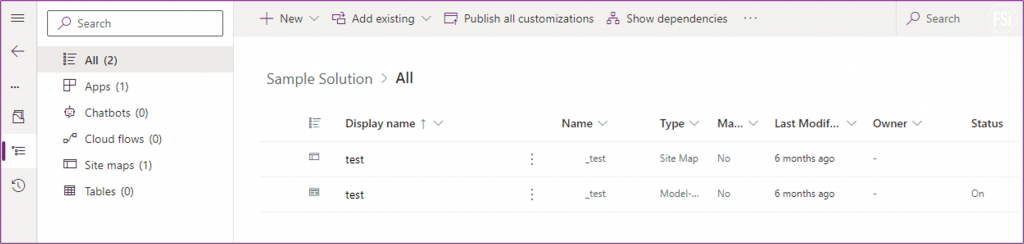
To package your solution, go back to the Solutions page and select your solution. At the top, select Export ->
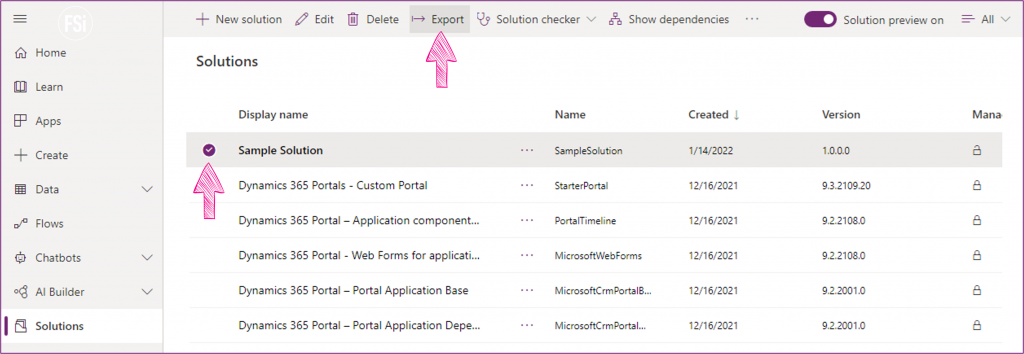
Now, you will have an option for a Managed or Unmanaged solution. Managed solutions are for production or testing, in which no changes can be made to the components of the solution. Unmanaged solutions are used if you are moving the solution to another development environment, or someplace that you will need to edit the app or components.
The package will be exported as a .zip file that you can import directly into the destination.
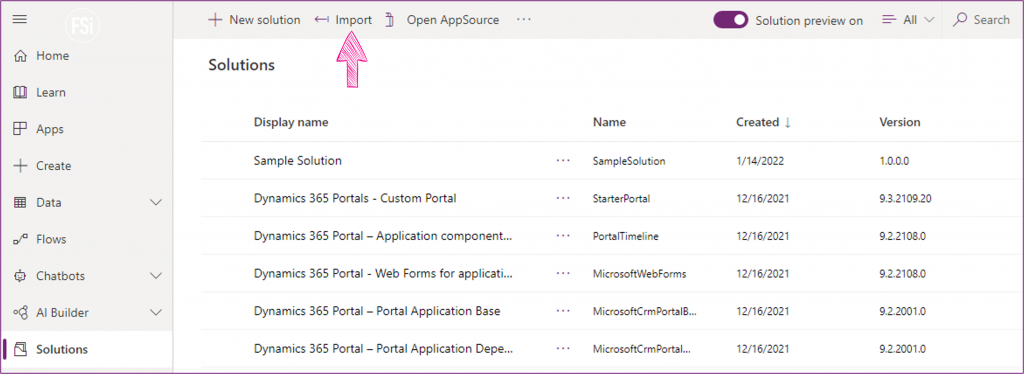
Using solutions as part of your development process is a great way to manage your application lifecycle. Some of the benefits of adopting this is the ability to move your solution in and out of environments, create and install patches, and make changes to components without affecting the production environment.
With Microsoft Power Apps, you can build professional-grade applications, automate workflows, connect to a variety of data sources, and incorporate dashboards into your apps. The possibilities are endless. If you’d like to discover more about application development or Microsoft Power Apps, we will be glad to speak with you. Connect with us!
Start a conversation today.
Ask us about integrating your tools & platforms together – with architectural coherence and extensibility. Designing, implementing and supporting Modern Workplace technology is what FSi Strategies specializes in. We’ve helped hundreds of businesses implement modern security strategies in support of their missions. We invite you to discover how together, we can leverage the intelligent Cloud for the security and privacy needs of your business.

